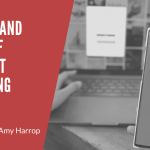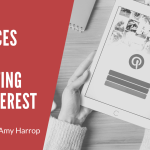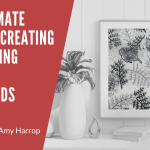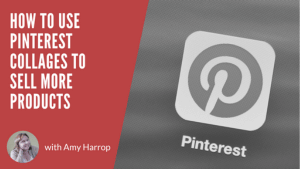 Pinterest has evolved from being a simple social media site to share images and create digital bulletin boards to one of the best places to market and sell printable and digital products. There are always new and exciting ways to share content. One that’s extremely useful for selling products on Pinterest is the Pinterest collage.
Pinterest has evolved from being a simple social media site to share images and create digital bulletin boards to one of the best places to market and sell printable and digital products. There are always new and exciting ways to share content. One that’s extremely useful for selling products on Pinterest is the Pinterest collage.
What is a Pinterest Collage?
Pinterest collages are Pins that feature more than one image. You probably remember making collages as a kid, cutting pictures out of magazines, and laying them out on construction paper or a poster board. A Pinterest collage is in the same vein. You’ll upload multiple photosand use a collage tool to put them together into a single image.
To create a collage, we suggest using a minimum of three pictures.You may want to use as many as 10 or 12 images, but you’ll need to think about how clearly people will be able to see your photos, since they’ll be very small in the Pinterest feed. Here’s what you need to know.
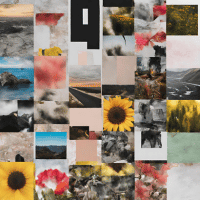 How to Make a Pinterest Collage
How to Make a Pinterest Collage
If you have an Apple device, you have the option of using Pinterest Shuffles to create a collage. They have not yet released a version for Android. Shuffles is a collage tool that functions as an add-on to the Pinterest app.
Here are the steps to create a Pinterest collage using Shuffles.
1. Log into your Shuffles account using your iOS mobile device.
2. Tap the + icon in the middle of the screen.
3. Tap icons on the bottom of the screen to select the images you want to add to the Shuffle. You can also select stickers.
4. Tap the right directional arrow at the top right of the screen.
5. Add groups or friends if you wish.
6. Tap “Post Publicly” to share your collage. You also have the option of toggling the switch from Public to Private if you’re not ready to share yet.
If you’re not on an iOS device, there’s also the possibility of using a tool such as Canva, Adobe or BeFunky.com to create a collage image to post to Pinterest.
Tips for Creating Compelling Pinterest Collages
Here are some tips to help you create compelling Pinterest collages that your target audience will love.
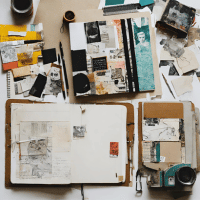 Select Images for Your Collage
Select Images for Your Collage
When you create a product collage, it’s important to choose images that go together. Remember, your goal is to get people to click on the collage and buy your products.
For the best results, make sure that your images follow Pinterest’s image guidelines and have a consistent appearance that makes it clear they’re all from the same brand. We suggest using Canva to create product images that look professional. You can use the same template for all products, and that will make it easy to create collages.
Collages will be most effective when they feature products that go together. For example, if you want to market your back to school products, you might feature pages from a homework journal, journal stickers, a homework and chore chart, and printable stickers for kids’ pencil cases or water bottles.
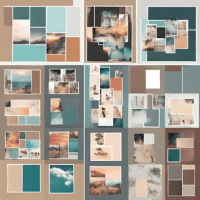 Use a Collage Template
Use a Collage Template
Using a template to make collages is one of the best ways we know to create professional-looking images that will have the visual appeal you want them to have. One of our favorite tools, Canva, has more than 55,000 Pinterest collage templates to choose from.
The nice thing about using a template is that you can experiment with different layouts. You may prefer a collage where every image is the same size or one that features a larger image in the middle with smaller images surrounding it.
It may require some experimentation to get the perfect layout, but once you do, it’ll be easy to create more collages to share with your Pinterest followers.
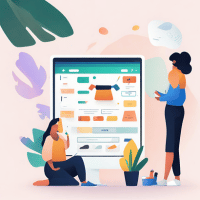 Add Shapes, Stickers, or Words
Add Shapes, Stickers, or Words
To complete your Pinterest collage, you can choose additional features to highlight your products and entice your audience. Some options include the following.
1. Shapes such as arrows or boxes, which you can use to feature a product or show that two products are designed to be used together.
2. Stickers to add humor and fun to your collages.
3. Words to let people know they can click to buy.
If you add words, choose a font and colors that are consistent with your brand. You may have only one collage on a board, but you should be sure that it fits in aesthetically with the rest of your content.
 How to Use Pinterest Collages to Boost Your Sales
How to Use Pinterest Collages to Boost Your Sales
Let’s close with some tips to help you optimize your Pinterest collages, so that they attract more visitors (and buyers) to your shop.
• Choose the right keywords. Keep your target audience in mind and choose keywords to use in your Pin description that will help prospective buyers find your products. It will be a lot easier to do so if you use related products in your Pinterest collage. You can use keywords in both your product description and in hashtags.
• Use Rich Pins. With Rich Pins, you can display key information about your products, including prices. Rich Pins make it easy for people to understand what they’re seeing and make the decision to click through to visit your shop easy as well.
• Organize your Pins into catalogues.If you have a lot of products in your online store, you can make it simple for people to find what they’re looking for by organizing your Pins into product categories.
• Promote your collage Pins. Pinterest promotions offer a relatively easy and affordable way to promote your products. You can choose your target audience and specify a daily budget to keep your expenses under control.
• Cross-post your collages on other social media accounts. Once you’ve created a product collage and shared it on Pinterest, don’t stop there! You can also share product collages on Instagram, Facebook, and X. The more you share, the more likely it is that you’ll meet your sales goals!
Using these tips, you can create beautiful and compelling collages that your target audience will love—and watch those sales numbers increase every day!
One great product to highlight using Pinterest collages are SVG bundles. Wondering how to get started creating and selling these popular products? Check out Any Size Image Secrets, our complete guide to creating and selling SVG images!